- Most modems can easily be reconfigured to a new ISP
- Telstra and Optus and all deliver branded modems
- Reconfigure your modem to a new ISP

People often ask if they need a new modem when changing Internet plans. The answer isn't always simple. Whether you can keep your current modem or need a new one depends on different factors.
In general, your modem must be compatible with your type of technology. You can't just use any modem with any Internet plan. Some NBN providers may require you to buy the modem for troubleshooting or testing, like Telstra, and generally if you get a free modem as part of a plan you’re going to be locked into a contract of a certain length of time to pay it off.
Using your existing modem with a new Internet provider
When is it possible to use my existing modem with a new Internet plan? Here are the key scenarios where you should be able to continue using your modem:
- If you're upgrading to Fibre to the Node (FTTN) or Fibre to the Building (FTTB) NBN and already have a VDSL modem router.
- If you're switching NBN plans at the same address.
- If you have an unlocked pocket Wi-Fi, Wi-Fi dongle, or portable Wi-Fi hotspot, and you're inserting a data-only SIM from a new provider.
Some providers continue to ask customers to send back the modem if they leave before 12 months. Usually, this would then mean the customer has to buy the modem outright.
Considering this, numerous service providers now provide no lock-in contracts without including a modem. This BYO approach appeals to those who want greater flexibility to change their plan at any time.
Modem? Modem/router? Wi-Fi?
A modem is a device that connects to your phone line, processes the electrical signal, and converts it into a format your computer can understand.
A router is a device that takes the connection from the modem and serves as a multi-adapter for multiple connections.
Wi-Fi is a short-range wireless technology that enables devices within about 50 metres to connect to your modem, share the Internet connection, and access other resources such as printers and hard drives.
Therefore, a Wi-Fi modem/router is an all-in-one device that receives your connection and then wirelessly distributes it throughout your home.
This is what most people look for when they want "Wireless Broadband." It's easy to confuse with Mobile Broadband, which is a modem that wirelessly connects directly to a mobile tower, receiving its Internet feed from there.
What do you mean by ‘reconfigure’?
Most modems are not designed specifically for a particular service provider. These are manufactured and sold as standard equipment available for purchase from retailers like JB Hi-Fi or Amazon.
When you receive a modem from Telstra home Internet with your contract, it is pre-configured with details specific to the Telstra connection. However, you can easily access the modem settings and modify some of these settings to work with your new service provider. Even if you see Telstra or Optus branding on the modem, you can disregard it and focus on the relevant settings.
Please note: These adjustments are for basic settings. Some re-branded modems may have advanced port forwarding settings locked, requiring significant technical expertise to overcome. These instructions are for simple reconfigurations for basic connections.
Additionally, many technical support teams are trained to assist with modems that it does not offer. Therefore, if this guide does not resolve your issue, it is advisable to consult technical support for further assistance.
Telstra modems
Currently, Telstra offers the Smart Modem 3 and has previously offered the Smart Modem 2. Here’s how to update these modems:
Smart Modem 2
You can connect the Telstra Smart Modem Gen 2 to another ISP with FTTP (Fibre to the Premises).
Simply locate the reset button on the back of the modem, near the SIM card slot, and press it. Then, connect the Ethernet cable from your NTD (Network Termination Device) to the Internet/WAN port on the modem. This should allow you to use the modem with your new ISP.
It’s important to note that it’s not compatible with TPG or iiNet unless you unlock it.
Smart Modem 3
To configure the Telstra Smart Modem 3 for use with other internet service providers (ISPs), follow these general steps. Keep in mind that specific instructions may vary based on your ISP and the type of internet connection you have.
- Reset the modem: Locate the reset button on the modem (usually on the back or bottom) and press it with a paperclip or pin. Hold it for about 10 seconds until the modem resets.
- Connect to the modem: Using an Ethernet cable, connect your computer or laptop to one of the LAN ports on the modem. You can also connect via Wi-Fi if it's enabled and you know the default Wi-Fi password.
- Access the modem settings: Open a web browser and enter the default gateway IP address for the modem. This is typically "192.168.0.1" or "192.168.1.1". If prompted, enter the default username and password. This is usually "admin" for both the user and the password.
- Configure the Internet connection: Once logged in, look for the "Internet" or "WAN" settings. You'll need to enter the details provided by your new ISP, including the connection type (e.g., DHCP, PPPoE), username, password, and any other required settings.
- Save and apply changes: After entering the new settings, save the changes and apply them. The modem may reboot to apply the new configuration.
- Test the connection: Once the modem has restarted, test the Internet connection to ensure it's working with the new ISP.
Optus modems
Optus currently offers the Optus Ultra Wi-Fi Gen 2 Modem. Similar to Telstra, Optus' NBN modem isn't technically locked, but certain configurations can't be changed by users.
This limitation might make the Optus NBN modem incompatible with some other NBN providers.
Moreover, the Optus NBN modem won't support phone calls with other NBN providers, and if you switch from Optus, the 4G backup feature won't function.
When using an Optus modem with another ISP, the configuration settings typically involve adjusting the connection settings to match those of the new ISP. This includes settings such as the username, password, and connection type (e.g., PPPoE, DHCP).
PPPoE stands for Point-to-Point Protocol over Ethernet. It's a network protocol that is used to establish and manage connections over DSL (Digital Subscriber Line), Ethernet, and other types of broadband connections. PPPoE is commonly used by ISPs to authenticate users and establish a connection to the internet.
DHCP stands for Dynamic Host Configuration Protocol. It's a network protocol that is used to automatically assign IP addresses and other network configuration information to devices on a network. DHCP is often used in home and business networks to simplify the process of configuring devices to connect to the internet.
When calling your new ISP, you should ask for the specific configuration settings required to set up the modem for their service. You may also need to request any additional information, such as VLAN settings, if applicable.
Contact Compare Broadband
If you’re looking to go the easy way, why not look at a plan that comes with a free modem - even if that means changing providers? You can even choose from a range of plans with a BYO modem feature and buy one that suits your needs by checking out our favourite modems. Contact the team at Compare Broadband to learn more about the best modem for your home.

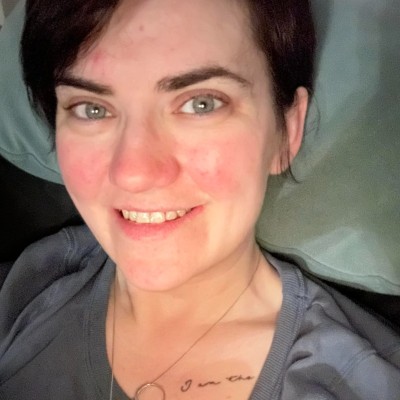
