- Wi-Fi Security
- Secure your wireless network
- Network security
Many people with high-speed Internet use a wireless router for home Internet access. However, an issue with a Wi-Fi network at home arises when it's not properly secured, allowing others to use your Internet without permission.
This can lead to slower Internet speeds. Unsecured networks are also susceptible to hackers who exploit them to access the Internet using your account. To prevent unauthorised use by neighbours or others nearby, it's crucial to secure your wireless Internet connection.
When you get a modem from your Internet provider, it can guide you on the best methods for securing your network. If your modem is from a different provider, you might need to contact the manufacturer or consult the Internet or product manual to learn how to create a secure network accessible only to you and your family.
In the meantime, we’ve got some simple tips that can help make sure your wireless network is safe.
Change your login information
Firstly, when setting up your wireless network, change the default login information. Ensure your username and password are unique and contain a combination of letters and numbers.
Protect your visibility
Next, disable the broadcasting of your Service Set Identifier (SSID) in the modem interface to prevent your network from being visible to everyone in the area.
Use data security protocols
For added security, consider using data security protocols such as WEP, WPA, or WPA2, and seek advice from your broadband service provider or modem manufacturer if needed.
Install firewalls
It's crucial to install firewall and antivirus software on every computer in your home to protect against external attacks on your Internet connection.
Power down when not in use
Additionally, turn off your wireless network when not in use, especially before going out of town or when not connecting wirelessly to your broadband Internet.
Prevent unauthorised access
Finally, make sure to disable the remote administration service to prevent unauthorised access to your network settings and connected devices. Enabling this service can expose your network to potential security risks, so it's important to keep it turned off.
How to check connected devices
Finding out which devices are linked to your network is easy so here are two easy methods:
Explore the router:
Most routers have a user-friendly interface that provides valuable insights. By simply entering 192.168.0.1 in your browser’s address bar, you can access this interface. Of course, this particular web address may only work with some routers, so check with your provider.
Here, you'll find not only information about your router but also details on your external Internet connection and connected devices.
Use an app:
Opt for a user-friendly app or program to check connected devices effortlessly. WNW (Wireless Network Watcher) is a popular choice, scanning your network and presenting a clear list of all connected devices.
Another handy option is Fing, which works seamlessly even when accessed through your mobile phone, making device tracking a breeze. Keep your network in check with these simple and efficient methods!
Get your connection secured
If you're not sure how to keep your Wi-Fi safe, it's a good idea to ask your Internet provider or the company that made your modem for help.
Having a wireless network is convenient for Internet access without messy cables, but you should take steps to avoid problems with unauthorised use. Speak to our broadband experts today if you’re struggling with your connection and let’s see if we can help!

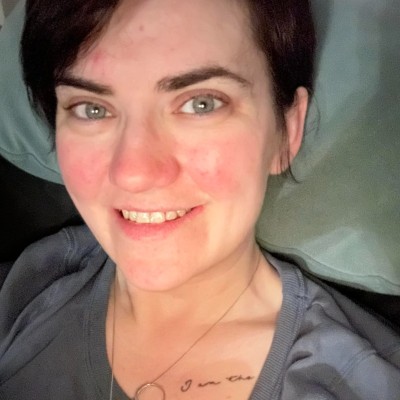
