- You don’t need to buy a Belong modem to get connected.
- It’s easy to get set up with BYO modem NBN plans with Belong
- Some modems can be Belong configured - learn which ones here.

There's a huge range of modem options available on the market but some providers offer to supply you with one, where others will allow you to bring your own modem to its service.
Understanding how to set up your Belong BYO modem for NBN means you don’t have to go out and buy a whole new modem to get online. While we can't address every modem's compatibility, there are some general settings that might help you get your modem working with Belong.
If your modem isn’t functioning with your new Belong connection, a simple restart might surprise you with how often it resolves issues.
Belong modem configuration
Belong NBN connections use an IP over Ethernet (IPoE) configuration. However, some third-party modems are configured by default to use a different setup known as Point-to-Point Protocol over Ethernet (PPPoE).
If your modem is set to PPPoE, refer to your modem's manual for instructions on changing this setting. If you no longer have the manual, check the manufacturer's website. Often, the modem's website is listed on the device itself, typically on the back or bottom, along with the product name to assist in your search.
No matter which way your modem is configured, you should always start with a modem restart.
Compatible modems
The following providers use the same connection configuration as Belong (IPoE), making its modems likely to be compatible. However, compatibility isn't guaranteed:
- Telstra
- Aussie Broadband
- Optus
- Vodafone
- Activ8me
- Superloop
- Future Broadband
- Kogan
- Launtel
- MyRepublic
Different network configurations
These providers use a different network configuration (PPPoE) than Belong, so its modems may require some settings changes:
- TPG
- Dodo
- DCSI
- Exetel
- Flip TV
- Internode
- iiNet
- iPrimus
- MATE Communicate
- More Telecom
- SkyMesh
- Spin Tel
- Tangerine Telecom
Once you've received an activation email or SMS from Belong and your service has been connected, don’t forget to restart your modem to ensure that you can use the Internet.
Check your connection type
Different NBN connections have slightly different setup requirements. Here's a quick guide:
NBN FTTC, FTTP, HFC
NBN FTTC, FTTP and HFC technologies use an NBN connection device that plugs into your modem or router. Connect your modem/router directly to the NBN device using an ethernet cable.
Here's how to configure your BYO modem for the Belong NBN network:
- WAN port: Ensure your modem has a WAN port to connect to the NBN connection box using an ethernet cable.
- Enable WAN: Set to "Yes".
- Protocol: Choose "IPoE (DHCP)" or "Automatic IP".
- VLAN: Leave this field blank or set it to "None".
- Login: No login is required.
- Connect to the DNS server automatically: Set to "Yes". Advanced users can set up their own DNS settings, but we can't provide assistance for that.
NBN FTTN/FTTB
Here's how to set up a generic BYO modem for NBN FTTN/B (fibre to the node/basement):
- Connection method: Compatible modems are connected directly to an existing telephone port/socket using a "DSL" lead.
- Connectivity: Once connected to the telephone socket, your modem can then be connected to devices via ethernet cable or Wi-Fi.
- Protocol: Choose "IPoE (DHCP)" or "Automatic IP".
- VLAN: Leave this field blank or set it to "None".
- Login: No login is required.
- Connect to the DNS server automatically: Set to "Yes". Advanced users can set up their own DNS settings, but we can't provide assistance for that.
Enjoy your fast NBN connection
Now that you are connected, you can enjoy your fast NBN connection. If you have any problems, please contact Belong support for assistance. If you’re still having issues getting connected, contact our team - let’s see how we can help.

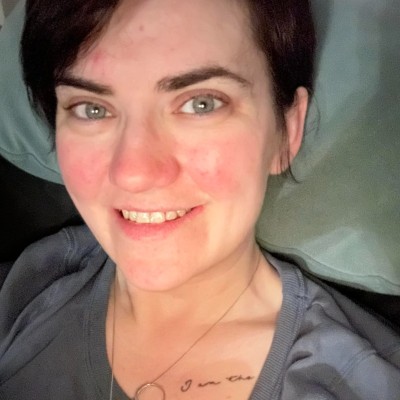
