- The majority of modern NBN modems are integrated modem-router units.
- Your selected Internet service provider (ISP) should be capable of supplying you with an NBN-compatible modem. However, if you'd rather select your own, ISPs and retailers should have a variety of options available to you.
- Setting up your NBN modem is a straightforward process that involves just four steps.

One of the initial steps when you sign up to an Internet plan and receive your modem is familiarising yourself with setting it up. Acting as a bridge between your devices and your connection, a modem manages the number of devices you can link and directly interfaces with your Internet service provider's (ISP) infrastructure.
Configuring your modem is often perceived as a challenging task when initiating a new connection, given the variety of modems with unique settings. However, fret not—we're here to assist you.
To aid you in comprehending setting up your NBN-ready modem independently, we've crafted an easy guide.
What is a modem and why do I need one?
A modem, short for Modular-Demodulator, is a hardware component that links your devices to the Internet.
It does this by translating your Internet service provider's (ISP) signal into a format that your router can use to establish an Internet connection throughout your home.
While in the past modems and routers were distinct devices, the majority of current NBN modems combine both functions into a single unit.
NBN-ready modems connect to your home through various ports, such as cable ports, phone lines, or the NBN box for FTTP connections. These connections enable data to travel between your home and your ISP's nodes, facilitating Internet access on your devices.
Which modem is compatible with the NBN?
Your chosen Internet service provider (ISP) should be capable of supplying you with an NBN-compatible modem. However, if you prefer to select your own, ISPs should also have a range of options available.
The additional cost of a modem depends on whether you are paying up front for one or you are locked into a contract so that you don’t have to.
It's advisable to opt for a modem with 4G backup capability, as this allows you to maintain connectivity during outages caused by severe weather or scheduled maintenance.
For business owners and heavy Internet users like professional gamers, a high-performance modem with extra bandwidth is a wise choice. This can provide the additional boost needed for demanding online activities.
Steps to configure your NBN modem
While setting up your NBN modem might seem daunting at first, it's actually a straightforward process that can be completed in just four simple steps:
- First, plug in all your cables securely, ensuring they are correctly inserted into their respective slots.
- Power up your modem and wait for approximately five to ten minutes for it to stabilise completely.
- Connect to your modem's gateway, which can be done either through a wired or wireless connection, depending on your setup.
- Finally, enter your modem's configuration details. If you're unsure about these details, don't hesitate to reach out to your ISP for assistance.
If you encounter any issues and are unable to connect, we recommend contacting your provider for further help and troubleshooting.
Ready to upgrade your NBN plan?
Configuring your modem shouldn’t be a hassle once you change provider or upgrade to a newer model. Your ISP should be able to take over the installation process effectively.
If you’re ready to upgrade your plan or your modem, reach out to us at Compare Broadband. We’ll be more than happy to assist.

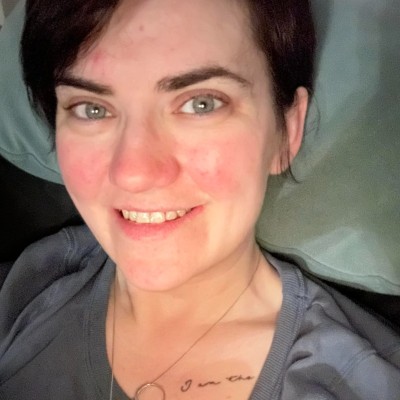
