- The red light on your Telstra modem means something’s wrong
- Troubleshooting a Telstra modem is easy with the right tips
- Learn how to fix your Telstra modem

While some claim that NBN comes with its fair share of challenges, troubleshooting Wi-Fi modems shouldn't be one of them. However, there may be times when you need to troubleshoot on your own.
In such cases, you can easily reach out to Telstra's live chat or technical support for assistance with unexpected Internet issues. The following steps are tailored for Telstra NBN connections but are also applicable to other Telstra broadband plans.
In case of a Telstra network outage in your neighbourhood:
- Restart the modem.
- Unplug the power modem for around ten seconds and plug it back in.
- Allow your modem to go green after one to two minutes of plugging back. The green colour indicates normal network activity.
- Check your devices if the connection is back. The process you just did is known as a reboot. Oftentimes, rebooting is an effective way of solving connection problems.
Unexpected broadband outages can sometimes be attributed to maintenance work. To troubleshoot effectively, it's advisable to consult Telstra's Outages page for the most recent updates, especially the NBN's Network Outages page.
If there are no reported outages in your area, you can use the Smart Troubleshooting Tool to resolve the issue.
- Open My Telstra app and click ‘Get help’.
- From among the services click the one that you’re working on.
- Choose ‘Get help with an issue’. Follow the prompts from there.
Check again your modem connection if the power light is on, if the switch that the modem is plugged into is on and if the modem’s power cables are inserted properly.
How to troubleshoot Telstra Smart Modem 3
The latest version of the Telstra Smart Modem is the Generation 3 model. You can get the Telstra Smart Modem (Gen 3) for free with a Telstra NBN plan when you stay connected for 24 months. If you disconnect without returning the modem, a $200 non-return fee will apply.
The easiest way to troubleshoot your modem is to learn what the coloured lights mean. These lights will help fix the problem. There are at least two colours to watch out for – red and blue.
Red
If the LED light turns solid red on the front of the modem, it’s time to contact Telstra technical support if turning the modem off for five minutes and on again won’t work. This means the Telstra 4G backup and main NBN connection are not functioning. Even though there’s still an Internet connection, there must be a fault that makes the light turn red.
Blue
It indicates mobile network activity (4G backup). A blue light on the front of the modem could mean your service may have been disconnected.
For a soft reboot of your Telstra Smart Modem, start by unplugging it from the power socket. Wait at least 10 seconds before plugging it back in. For a hard reboot, locate the reset hole at the back of your modem and use a paperclip or similar object to press and hold the reset button for 15 seconds. Afterward, your modem should reconnect to the Internet within two to five minutes.
Contact Compare Broadband
Are you sick of dealing with modem issues? There could be more going on with a slow or intermittent connection that would mean that your issue could be with Telstra in your area. Contact our team and we’ll talk to you about upgrading to a new plan or a different provider.

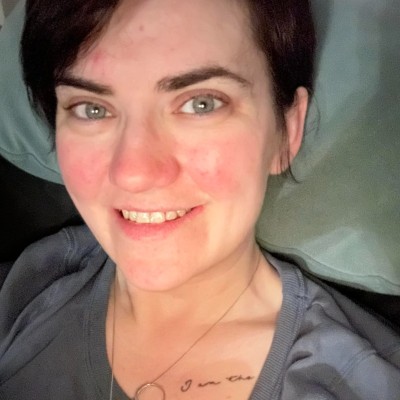
