- There’s nothing more annoying than a slow or absent connection
- Don't panic - it’s probably an easy fix
- Learn why you can’t connect

Are you tired of waiting for webpages to load at a snail's pace or getting disconnected from your online gaming session right in the heat of battle? We've all been there. The frustration of dealing with a broadband connection that just won't cooperate can be maddening.
Most people look to blame their devices at first when they find their Internet not working. However, the focus should be on the service you are paying for rather than your computer or device.
Fortunately, most broadband technologies have reached a point where fixing issues is usually straightforward, even if you have to do it frequently. So, let’s look at how you can do it:
Check if there’s an outage
If your NBN internet is down, first check if it's a widespread issue or just affecting you. Use the NBN Co outage checker or your telco's network status page. Disconnect your phone from home Wi-Fi and use mobile data to access the status page.
Popular telcos with network status pages include:
Check your telco's social media pages for updates, as network status pages might not be immediately updated. Down Detector is another option, although it's not always accurate. If there's a widespread outage, you'll have to wait until it's resolved to get back online.
Turn it off and on again
It’s an old school method, but it's at the top of the list for a good reason. It's a good idea to reset your devices when troubleshooting, as it's often the first step recommended by experts. If you're unsure about what needs resetting, the simplest solution is to reset everything.
This involves restarting your PC, unplugging and reconnecting your modem, and in the case of tablets, turning off the device, removing and reinserting the SIM card, and then turning it back on.
Resetting is effective because it allows the hardware to start fresh and resolve any errors it may have encountered. As technology advances, devices become smaller, faster, and cheaper, but this can also lead to overheating and issues with less expensive components.
Investing in higher-quality equipment can help avoid frequent resets, as these are often made from heat-resistant materials and have software optimisations for better performance.
Isolate and investigate
You've gone through the reset and ensured everything is running smoothly, yet you're still encountering the frustrating 'Page Cannot be Displayed' message. It's time to isolate the issue and investigate why it’s happening.
Reconnect your modem and make sure all the lights are switched on properly. If it’s still not working, you may need to contact your ISP and start troubleshooting.
Your hardware is obstructed
Your hardware - or even the position of your equipment - can be a cause of your slow Internet connection.
If you regularly examine your Internet-connected hardware for proper positioning and connections, you can be certain it’s not a problem in the house.
Check the modem's wiring and connections, and position the router in the centre of your house for optimal coverage, avoiding obstructions like walls.
You’re dealing with high latency
Latency is the time it takes for data to travel between your device and its destination. High latency causes delays, especially in activities like online gaming or video calls.
Unfortunately, reducing high latency is challenging, as it depends on factors beyond your control, like distance from servers and network congestion.
The type of Internet connection also matters; for instance, satellite Internet has higher latency due to the longer travel distance of data. If you want a better connection with lower latency, check out the fastest ISPs Compare Broadband can offer.
Don’t blame yourself
Did you know that the problem may not be your wiring or your modem? It may not even be your devices, or the way the trees sit in your front yard.
Your ISP will conduct tests from its end to gauge a specific signal's timing and measurement from the line to your home and back to its network connection point. Some of the possible issues with the ISP can include:
Widespread network issues
While uncommon, it's usually reported first by heavy Internet users. If there's no mention of a network-wide issue while you're on hold, this is unlikely. The upside is that such issues are promptly addressed since ISPs lose money when its network fails.
Change your provider
In its Measuring Broadband Australia reports, the ACCC monitors and records outages lasting over 30 seconds for 11 providers. On NBN plans, the average daily outage rate was 0.36 outages per day.
The ACCC noted that 94% of households experienced less than one outage a day. Moreover, 61% of these outages lasted less than three minutes, indicating they were less likely to significantly impact most users.
Should you find that the problem is that your Internet plan is too slow, you could look at changing plans or even changing providers.
Your modem’s playing up
Hardware troubleshooting
- Check the power: Ensure that your modem or router is properly plugged into a power outlet and that the power light is on. If not, try a different outlet. Verify that all ports are securely connected and there are no loose cables.
- Inspect your cables: Ensure all cables, including power, data from the wall socket, and Ethernet cables, are securely connected. Loose cables can cause connection issues. After checking, restart your modem or router to reset the connection.
- Reset your device: Resetting your device can resolve temporary hardware issues. Note down any custom settings before resetting. Locate the reset button on your modem or router, usually on the back, and press and hold it for 30 seconds to reset the device. If issues persist, you may need to consult your ISP for a replacement modem or router.
Software troubleshooting
- Check for updates: Log in to your modem or router's settings to check for firmware updates. Updates can improve performance or fix bugs. Look for a "firmware" or "software" option and follow instructions to install any available updates.
- Inspect your home network: Ensure all devices are connected to the modem or router and are receiving an IP address. Check your devices' settings to ensure they are configured correctly for your home network.
- Restart your computer: Restarting your computer can reset the connection between your computer and the modem or router, resolving some issues. If problems persist after these steps, consider purchasing a new modem or router that is compatible with your connection type and speed. Contact your ISP for installation assistance.
Quick ways to speed up a slow Internet connection
Now you know all the reasons your Internet connection may have slowed down, let’s take a look at some of the other tips you could use to speed it up. We’ve given you some tips already but here are the rest:
Run some speed tests
Part A: Test the modem first
Check your modem's speed by connecting a computer directly to it via Ethernet. This initial test should match your plan's advertised speeds; if not, monitor it over days and times. If issues persist, contact your provider to address the discrepancy.
Part B: Test the router
If your modem is fine, check your router next. Reconnect it to the modem and run speed tests on wireless and wired devices. If there's a significant gap between modem and router speeds, your router or the connecting Ethernet cable may be causing slowdowns.
Note that wireless devices have varying speeds due to hardware differences. For instance, a budget Samsung phone will have slower Wi-Fi than a high-end wireless card in your desktop.
Check if your house has Wi-Fi ‘dead zones’
Assuming your router is already well-placed as mentioned earlier, you can test Wi-Fi strength across different areas using any device.
Identify dead zones where the signal drops and consider relocating your router or investing in a Wi-Fi signal booster.
Check your devices
To avoid a slowdown in your equipment, you can keep computers and equipment operating systems updated. Doing so regularly will maximise Internet speed and stability and stop you from getting frustrated if it all slows down mid-use.
By checking whether they need to be updated, you can confirm whether it’s outdated or just needs a reboot.
Contact Compare Broadband
There’s not too many things that can go wrong with a broadband connection, but to the uninitiated it seems like an insurmountable problem. The most important thing is to keep calm and patiently go through the troubleshooting.
If you need help finding a new broadband connection, call us today on 1800 061 200.

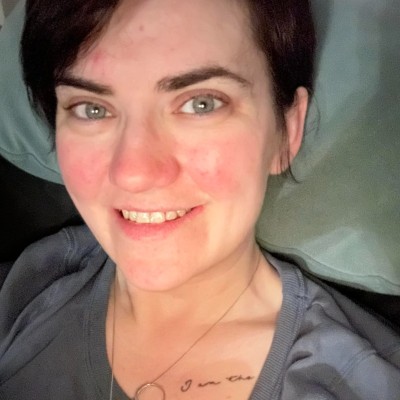
