- Having trouble connecting to the Internet? Check to see if all the devices in your home are having similar problems.
- Are your modem lights on?
- If your connection problem is outside your home network, you can visit TPG’s service status page and see if there are any relevant issues.

Internet connectivity can be a bit unpredictable at times. The key to troubleshooting connectivity problems is to first pinpoint the source of the issue: is it within your home network (like a modem), on the device you're using, or is it related to your provider?
TPG is known for its straightforward NBN service, offering competitive pricing and reliable typical evening download speeds. However, none of that matters much when your Internet goes down.
Here's how you can resolve any problems with your TPG NBN connection.
Identify the problem
It's crucial to start here, as it can prevent a lot of frustration later on. If your Internet works on some devices but not on others in your home, the problem likely lies with the specific device, not your Internet.
However, if no devices are working on your TPG Internet connection, the issue could be related to your home network, the NBN, or TPG's network.
If the problem is with the NBN or TPG, you can contact TPG at 13 14 23 to get the appropriate support steps or to inquire about the duration of the outage. Alternatively, continue reading for troubleshooting steps you can try before calling for assistance.
Check for TPG outages
Did you know that you can head to the TPG Service Status page to check whether there’s an outage that is affecting your area?
If there is an outage, you can report yours via the ‘Reported Issue’ link next to the type of Internet connection you have. From here, you can take a look at the type of outage affecting your connection and whether there is any planned maintenance ahead for future outages.
Some outages are not planned, but if there is a recorded outage - planned or not - there should also be an estimated time where your connection will be out.
TPG uses a colour coded system to let you know how severe an outage is. These are:
- Red = Critical
- Blue = Major
- Yellow = Intermittent
- Green = Scheduled or planned maintenance
Check your router
When you first set up your TPG service, you likely received a wireless four-port NBN modem-router that was already set up for you. If you're experiencing any issues with your connection, the first step is to check the lights on the modem-router.
Depending on the type of NBN connection you have (Fibre-to-the-Curb, Fibre-to-the-Basement, or Fibre-to-the-Node), you should pay close attention to the DSL and Internet lights, which should both be green.
A good rule of thumb is this: if one or both of these lights are red, or if neither is lit, that's a sign of trouble. A red light indicates that there's no connection between your TPG modem and the NBN network. If both lights are red, it usually means there's an issue with your home wiring. In either case, it's best to contact our technical support team for further assistance.
Sometimes, simply power cycling your modem-router or any other networking equipment can resolve common technical issues. Power cycling involves turning off the equipment for a short period and then turning it back on again to refresh the system.
If power cycling doesn't solve the problem, contact TPG to report the connection issue. Power cycling the router by turning it off for about a minute and then back on usually resolves router issues. If not, a TPG representative can guide you through additional technical steps to try to fix the problem.
If you're still experiencing problems, here are a few other things you can try:
- Check that the cables connecting your modem to the wall socket are securely plugged in.
- Ensure that there are no loose wires inside the wall socket.
- If you have an NBN connection box, check that the cables connecting it to your modem and power supply are properly plugged in. You may need to reset your connection box by flipping the switch at the back.
Update the router's firmware
Did you know that your router operates on its own software that should be regularly updated? Firmware updates typically include bug fixes and enhancements to performance.
To check for updates, access your router's web interface and locate the "Firmware" or "Update" section. Then, follow the provided instructions to install the most recent firmware update.
If you're unsure about how to do this, reach out to your router's manufacturer for guidance and support.
Move the router
In some cases, the placement of your router could be contributing to weak or intermittent connectivity. Consider relocating it closer to the main NBN connection box if feasible.
Placing it higher up, such as on a shelf or cabinet, can also improve its line of sight to the connection box and enhance connection quality.
Additionally, using a longer Ethernet cable to connect your router to the connection box may help improve the connection.
Update your plan
If you're finding that your current plan isn't delivering the speeds you need, it could be time to consider upgrading.
TPG offers a straightforward process for this: just log into your account and navigate to the "My Products" page. There, you'll find the option to upgrade your NBN plan with the click of a button. However, before making a decision, it's important to assess your current usage and budget carefully. TPG's support team is available to assist you in selecting the most suitable plan for your requirements.
For example, if you frequently stream movies or TV shows, a plan with higher speeds may be more appropriate. Conversely, if you have a specific monthly budget, you may opt for a more affordable plan, though it may not fully satisfy your streaming needs. Finding the right balance between price and performance is key.
Contact Compare Broadband
Should you want to make a change away from TPG entirely, why not call our team and let us help you to find the plan that matches your needs? If your Internet isn’t working and you’ve tried everything, then a new provider could be the answer and we’re here to help.

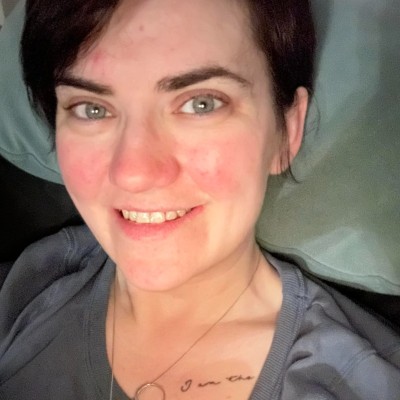
