- LAN light flashing on NBN box?
- NBN box lights flashing blue?
- Fix the flickering and stop worrying about it.

The gentle flicker of lights on your Internet modem may seem like mere decorations, but they serve a far more practical purpose. These lights are not just for show; they provide crucial information about the status of your connection and can be invaluable when troubleshooting or diagnosing issues.
Have you ever found yourself speaking to customer support during a sudden loss of connection, possibly due to bad weather? They often guide you to check these lights for clues. Over time, you learn to interpret these indicators, gaining a deeper understanding of your modem's status.
But what do these lights on your NBN box actually mean? Here's a breakdown to help you decipher their messages.
Connection lights
There are the different colours of lights your modem can display:
- No colour/turned off
- Blinking blue
- Solid blue
- Blinking red
- Alternating red and blue
- No colour/light turned off
If there's no light, it means the device is turned off. If it's on but not showing any colour, check your cables to troubleshoot. Make sure they are properly plugged into the right jacks. If nothing changes, contact your provider's customer support team.
Blinking blue
A blinking blue light indicates that the device is loading to start, which usually takes about 20 minutes. While some start using their devices before this ends, it's safest to wait for the setup to finish. The blue blinking light means there are no errors with the connection before it becomes a stable blue light.
Solid blue
A solid blue light means the device is working, and you have an active Internet connection. This is cause for celebration as you can now use all your devices to their full potential.
Blinking red
If you see a solid red light blinking, there is an issue with your NBN box. Contact your phone or Internet service provider immediately. They may guide you on how to troubleshoot over the phone or request a site visit.
Most issues are related to cables rather than the device. The customer support will help you check this or visit your place to inspect. Sometimes, a blinking red light indicates no Internet connection due to scheduled maintenance in your area or a technical problem in the network.
Alternating blue and red
If the light alternates between blue and red, there may be a line fault. Disconnect all devices not compatible with the NBN box from the phone wall sockets. If the alternating blue and red light continues, contact your service provider's support team, as the issue is with the connection, not your device.
Understanding these basics about the lights on your NBN box may seem daunting at first, but it will become easier with time. They simply indicate the status of your Internet connection. Remember, a stable blue light means you're good to go. Any other light configuration may require a call to customer support.
Local Area Network (LAN) Light
The blue or amber solid or blinking light of the local area network may indicate normal data flow between the NBN connection box and the wireless Internet gateway. Other things to remember include:
- Should you notice no light flickering or solid light, check the cables or contact customer support. This may mean that there is an issue with your equipment.
- Some boxes and devices use green instead of blue lights. Different types of nodes (e.g., FTTP or FTTC) may have varying light colours, but their meanings remain consistent. It's important to clarify the light colours of your device with a sales representative. Regardless of the colour, the process of checking the status remains the same.
- Each connection type has its own light behaviour. For example, the five lights on your HFC may not function the same way as the three lights on your FTTC node. Additionally, the number of indicator lights can vary depending on the technology used in your area.
- Some service providers may require specific hardware for their connection type. For instance, an FTTP connection may need an optical network terminal, while an HFC technology may require a cable modem. Be sure to ask your provider about this to ensure you have the right equipment.
Now that you're more familiar with the lights on your NBN box, monitoring your Internet connection's status should be easier. If you have any concerns, don't hesitate to contact your service provider for assistance.
Conclusion
Understanding the lights on your NBN network box can help you troubleshoot issues and make the most of your connection while waiting for repairs. Downtime with broadband Internet is common, particularly with fluctuating weather patterns.
If you are in need of a new modem or you need to swap Internet providers because you are dealing with a consistently slow connection, the best thing that you can do is contact our team. Let’s see whether we can help you get connected to a better provider for your needs on 1800 061 200.

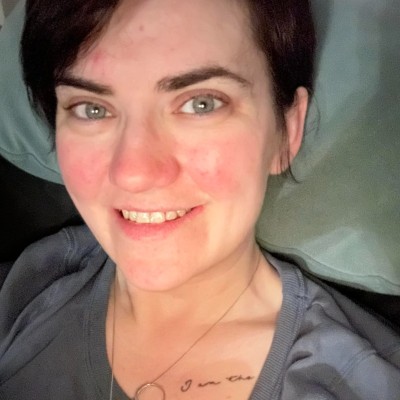
