What is Wi-Fi calling & how does it work?
Learn how Wi-Fi calling works and how it allows you to make calls and send texts over a Wi-Fi network instead of cellular coverage.
Wi-Fi calling is a feature that enables you to make and receive calls using a Wi-Fi network rather than relying solely on your cellular connection.
It's particularly useful in areas with poor cellular coverage, as it allows you to maintain communication as if you were using a regular cellular network.
In this guide, we'll explore the fundamentals of Wi-Fi calling and its functionality in relation to your Wi-Fi plans.
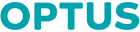
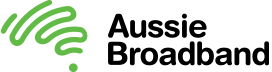
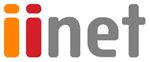
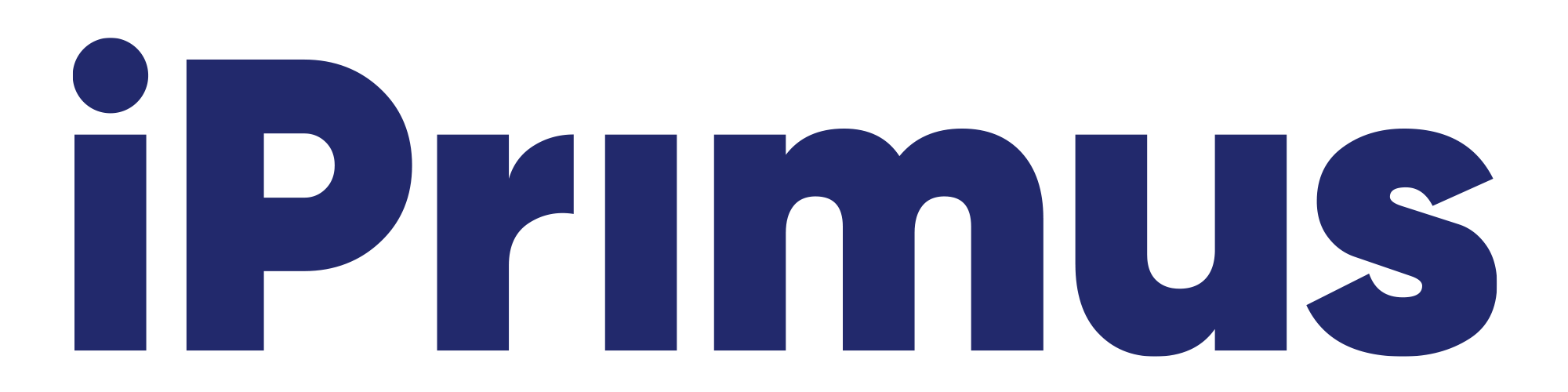
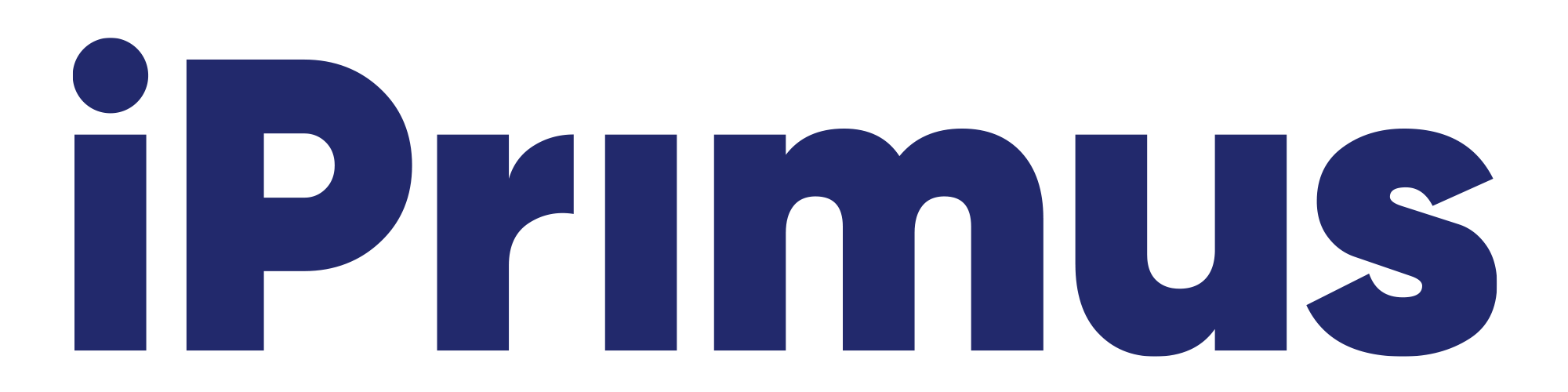


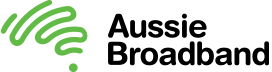

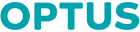
Communication has never been easier, but weak cell signals can still be an issue. Wi-Fi calling is a solution that allows you to make calls and send texts using a W-iFi connection, even in areas with poor cell coverage.
While Wi-Fi calling isn't new, it's evolving alongside carrier technology. Apps like Skype, WhatsApp, Facebook Messenger, FaceTime, and Duo now support Wi-Fi calling, offering cheaper alternatives to traditional calls. If you want to learn more about how Wi-Fi calling works, keep reading.
What is Wi-Fi calling?
Wi-Fi calling allows you to make calls or send texts using an Internet connection instead of relying solely on your cellular signal.
It operates like a regular call but uses your Wi-Fi network to connect, which can be useful in areas with poor cellular coverage.
How does Wi-Fi calling work?
Wi-Fi calling lets you make calls and send texts over the Internet instead of relying solely on cellular towers.
When enabled, your phone seeks out a strong Wi-Fi signal, using it to transmit your calls and texts. While apps like Skype and WhatsApp have long offered this feature, carrier-supported Wi-Fi calling integrates the functionality directly into your phone.
You can choose to make it your default calling method or have your phone automatically switch to Wi-Fi calling when your cellular signal is weak.
Why would you use Wi-Fi calling?
When you have access to the Internet, Wi-Fi calling provides a reliable communication option, ensuring you can stay connected no matter where you are.
For businesses, it serves as a backup in case of network outages, ensuring continuity, especially with many employees working remotely. If you live in an area with poor cell coverage or often travel to places with weak signals, Wi-Fi calling can be a reliable solution.
Additionally, it can help you conserve cellular data if you're on a limited plan, ensuring you don't exceed your allowance.
The benefits of Wi-Fi calling
One of the main advantages of Wi-Fi calling is its ability to keep you connected even in places with weak cellular signals. Whether you're at home or travelling, as long as you have a strong Wi-Fi connection, you can make calls and send texts.
Save on cellular data usage
Wi-Fi calling doesn't use your cellular data, making it an excellent option if you have a limited data plan or want to conserve data. This feature allows you to use your phone without worrying about exceeding your data allowance.
Simple setup with no additional number needed
Setting up Wi-Fi calling is easy and doesn't require any special equipment. Once your device is connected to the Internet, you can start making calls right away without any additional setup.
Send texts over Wi-Fi
Wi-Fi calling also enables you to send text messages over a Wi-Fi network, which can help you save on data usage. Text messages typically use minimal data, and using Wi-Fi for texting can further reduce your data consumption.
Improved voice quality in areas with weak signals
Wi-Fi calling often provides better voice quality than traditional cellular calls, especially in areas with poor signal strength. This is because the Internet connection is less susceptible to interference, resulting in clearer calls with fewer interruptions.
Things to consider about Wi-Fi calling
While Wi-Fi calling offers numerous benefits, it may drain your phone's battery faster due to increased Internet and network activity. To mitigate this, ensure your phone is fully charged when using Wi-Fi calling for an extended period and connect it to a power source whenever possible.
Not available on all carriers or in all locations
It's important to note that not all carriers offer Wi-Fi calling, so if you're considering switching providers, check if this feature is available. Additionally, Wi-Fi calling may not be supported in some countries due to regulations on Voice over Internet Protocol (VoIP) usage. Before travelling, verify if Wi-Fi calling is permitted in your destination.
Phone compatibility
Most newer phones support Wi-Fi calling, but it's essential to check if your device is compatible with this feature before using it.
Regulatory limitations
In some countries, regulations may restrict the use of VoIP technology required for Wi-Fi calling. Verify if Wi-Fi calling is permitted in your destination country before travelling.
How to use Wi-Fi calling
Although Wi-Fi calling is a great way to stay connected, there are a few things to keep in mind. To use Wi-Fi calling, you'll need a few things:
- A phone that supports Wi-Fi calling. Most of the new smartphones released over the past few years support Wi-Fi calling, but you can check with your carrier if you're not sure yours does.
- A strong and stable Internet connection. Wi-Fi calling will use up more data than a regular call, so it's essential to make sure you have a good Internet connection. If your Wi-Fi signal is weak or patchy, your call quality will suffer.
- A compatible carrier. Not all carriers support Wi-Fi calling, so you'll need to check with yours to see if they offer it.
If you have these things, you're ready to start using Wi-Fi calling. Just enable the feature on your phone, and you'll be able to make calls and send texts over W-iFi. To do this, just go to your phone's settings and look for the "Wi-Fi calling" option.
Once you've enabled Wi-Fi calling, you can start using it immediately. However, on some phones, you'll need to enter your carrier's Wi-Fi calling settings before you can start using the feature. If you're not sure how to do this, just contact your carrier, and they'll be able to help you out.
Remember that although Wi-Fi calling is free, it doesn't replace your cellular plan. So if you're making an international call, you'll still be charged for the minutes used.
Finally, keep in mind that emergency calls made over Wi-Fi may not be able to provide your exact location to emergency services. So if you're in a place with poor cell coverage and need to make an emergency call, it's best to use a landline if possible.
Popular NBN Home Wi-Fi plans
Get connected with Compare Broadband
Whether you have questions about your current Internet plan or you are looking for support to switch to a new mobile broadband option, contacting the team at Compare Broadband will help. Let us help you to get connected today.
Best Internet Plans
- Best NBN Plans
- Best unlimited plans
- Best NBN alternatives
- Best home Wi-Fi plans
- Best no-contract plans
- Best wireless plans
- Best seniors plans
- Best OptiComm plans
- Best plans for students
- Best plans for renters
- Best plans for share houses
- Best plans for 1 person households
- Best family Internet plans
- Best 6 month plan offers
Internet Providers
NBN Plans By Speed
NBN guides
- Ultimate NBN guide
- NBN Rollout Map
- How to upgrade your NBN to FTTP?
- How Much Does NBN Installation Cost?
- How to Switch NBN Providers
- What NBN Speed do I Need?
- Why is My NBN Slow?
- NBN Outages: What to do During an Outage
- Your Definitive Guide Around The NBN Connection Box
- How to Check NBN Speed?
- Tips for faster NBN
- How long to set up NBN connections?
- Does my building have NBN?
- How to find your NBN Node
- NBN Providers with 4G backup
Home WiFi Providers
Home WiFi Plans
Internet Plans in Australia
WiFi Internet Guide
- Best Wi-Fi plans
- Modem vs Router: Which One Do You Need?
- Best Wi-Fi Extenders in the Market
- How does Wi-Fi work?
- How to Improve Wi-Fi Signal?
- How to Extend WiFi Range with WiFi Extenders
- How to Fix a WiFi Dead Zone in Your Home
- What is WiFi Calling & How Does It Work?
- Ultimate guide to Wi-Fi
- Telstra Air
- Secure your Wi-Fi network
- How many devices can connect to my router?

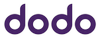
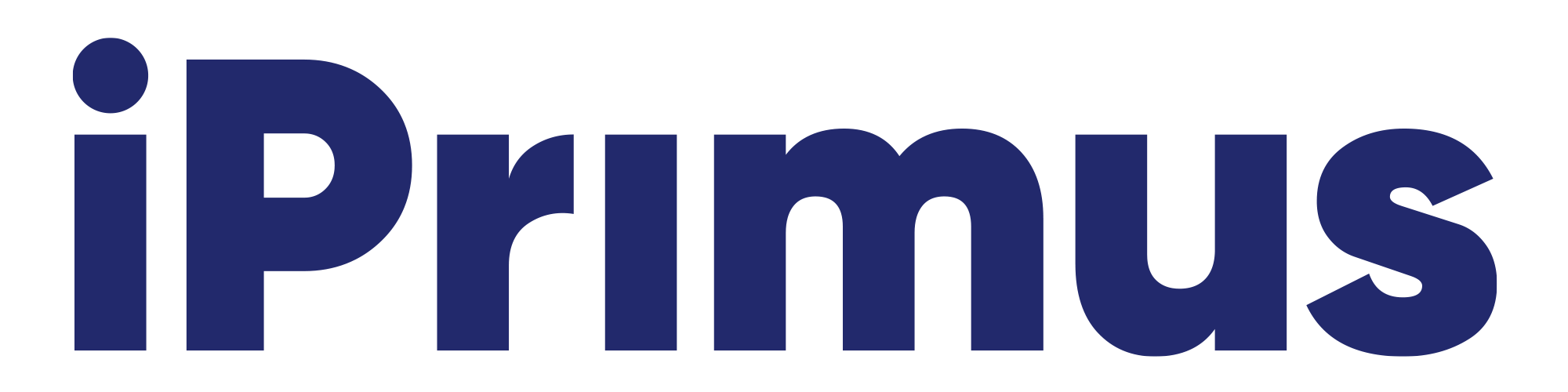

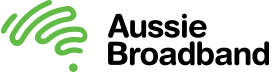


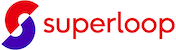

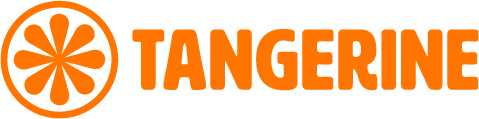

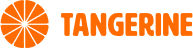
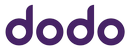
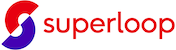
