- Dealing with Dodo Internet not working?
- Is your service dropping out?
- Fix that slow connection
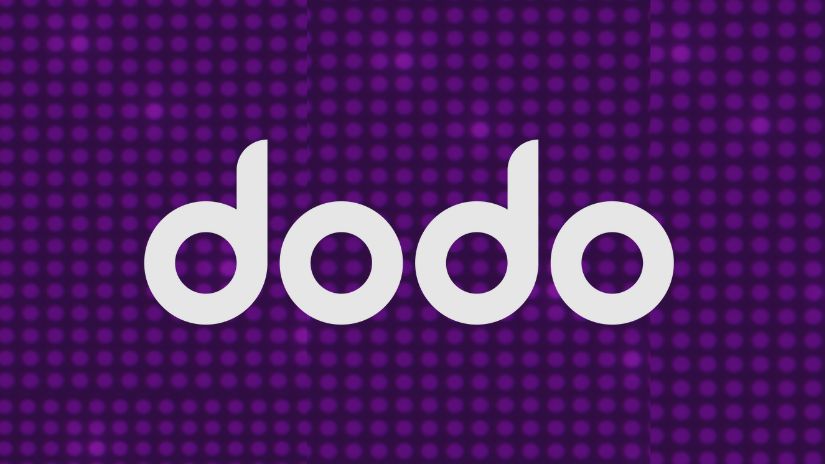
In the era of 5G Internet technology, it's frustrating when NBN connections still have issues. While technical problems are sometimes unavoidable, knowing how to troubleshoot your hardware can help you avoid poor Internet service.
If you find your Dodo Internet not working, you need to know what to do to get it back online. Could it be hardware? Is it a Dodo issue itself? This article outlines common problems with Dodo NBN plans and how to resolve them.
Basic Dodo NBN issues
There are often issues with Wi-Fi and there are some issues that are specific to Dodo, too. Before attempting any troubleshooting, ensure you've completed these steps:
- Power cycle your device: Is the Dodo modem Internet light flashing? Turn off your Dodo modem by unplugging its power cord. Wait for 30 seconds, then plug it back in and turn the modem on. Wait and see if the modem establishes an Internet connection.
- Check you’ve paid your bill: Ensure your account is not overdue by checking your balance in My Account. If your payment is overdue, make a payment to restore your Dodo services.
- Check the network status: Visit dodo.com/au/status or call 13 Dodo (13 36 36) to check for any scheduled maintenance or outages in your area.
If you can check off each of those and know that your modem isn’t the problem and your bill is paid, then think about these further basic tips you could use:
- Ensure your Internet is active and all cables are connected, particularly if you're a new subscriber or recently changed your address. The issue is often with the equipment, not Dodo, as it provisions your service for specific equipment.
- Perform an isolation test by disconnecting all devices from the sockets except for the modem and NBN connection box. This test helps identify if the problem is with your internal wiring, equipment, or connection. Internal wiring issues require a registered cabler to fix.
- Check your Wi-Fi network to ensure it's enabled. Reset the connection by turning off all devices for at least 60 seconds, then turn them back on to reconnect. If the issue persists, consider resetting your modem. Locate the modem's power cord, ensure it's securely plugged into a power outlet, and find the Reset button on the back of the modem. Press and hold the Reset button for 30 seconds, then release it. Wait for the modem to power on and establish an Internet connection.
- Check signal levels, as low levels may require a technician to check for line length or network faults.
The service keeps dropping out
The light is no longer flashing, but the Internet still isn’t connecting properly. In fact, it’s so weak that Dodo’s service keeps dropping out.
You can try moving your devices closer to the modem, as the issue may be with the device, not the modem. For laptops, try moving closer to the modem. Do the same for other wirelessly connected devices.
Addressing a service fault
In the event that a Dodo technical support staff raises a service fault, here’s what happens:
- The network will check things on its end and try to fix the problem remotely. This is possible in most cases unless the issue is more complex.
- In case there is a need for a technician, technical support will request a tentative schedule.
- Dodo’s faults team will investigate the case and work with third-party suppliers if necessary.
- Once the service fault is confirmed, you will receive an SMS update within 24 hours advising you of the technician’s appointment or the next steps to resolve the problem. Expect a call from the technician to discuss potential on-site risks.
Network coverage issues with Mobile Wireless Broadband
For Mobile Wireless Broadband users, occasional coverage problems can occur. If you're experiencing connection issues, check Dodo's Mobile network maps for signal quality in your area.
If the signal is strong, follow the network's troubleshooting guide to resolve the problem.
Connectivity problems with Mobile Wireless Broadband
If the SIM is in a tablet or mobile device:
- Check your device’s signal strength indicator. The signal strength will be indicated by the number of bars or “signal strength” symbols on your device. If you see fewer than three bars, move to an area with a stronger signal.
- Make sure that your Mobile Wireless SIM card is correctly placed in the device. This means that the SIM card is inserted correctly and that the gold contact area on the SIM card is facing down. More often than not, this will fix any connectivity issues.
- Try using your Mobile Wireless SIM on a different device. If it works, the problem might be on your other device. In this case, you should try restarting or resetting your device. From there, check your device’s manual for further troubleshooting instructions.
If the SIM is used in a modem:
- Check your device’s signal strength indicator.
- Make sure your Mobile Wireless SIM card is correctly placed in the device.
- Bring your device closer to the modem when connecting via Wi-Fi.
- Keep the modem away from devices that can cause interference.
Slow network speeds with Mobile Wireless Broadband
If the SIM is used in a tablet or mobile device:
- Check your device’s signal strength indicator.
- Try using your Mobile Wireless SIM on a different device. If it works, the problem might be on your other device.
If the SIM is used in a modem:
- Check your modem’s signal strength indicator (if available).
- Bring your device closer to the modem when connecting via Wi-Fi.
- Keep the modem away from devices that can cause interference.
In some cases, connectivity issues are caused by signal interference. Aside from moving your device closer to the modem, make sure it is away from other devices or objects that may cause interference. These include:
- Concrete walls, metal fencing, and fish tanks
- Electric appliances (microwave ovens, cordless phones, and wireless doorbells, as well as Bluetooth devices)
- Your neighbour’s Wi-Fi network
Maybe Dodo isn’t for you
If you're still experiencing issues after trying these troubleshooting steps and seeking help from technicians, it could be worth upgrading your Dodo Internet plan or exploring other NBN service providers.
Explore different NBN plans to find one that suits your needs, or call Compare Broadband at 1800 061 200 for immediate assistance.

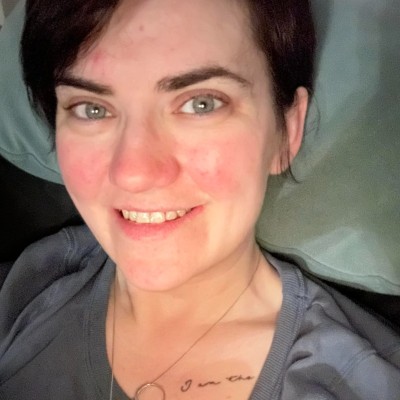
