- Visit an outage checker
- Get in touch with a tech support
- Upgrade your speed tier
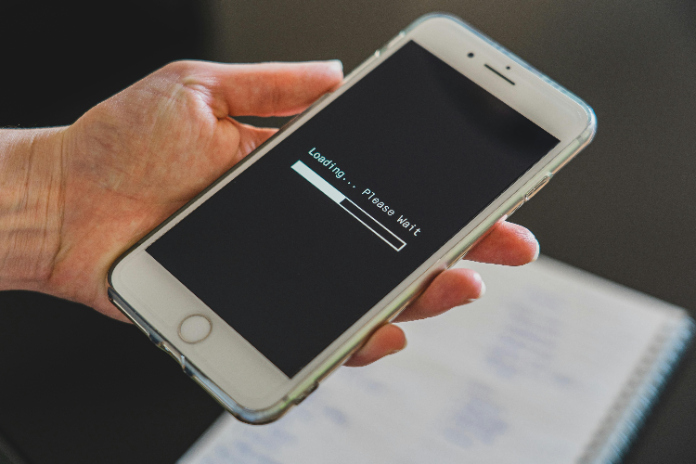
The Internet is a revolution, but it’s not infallible and no matter the Internet service provider you use, there will be times where it seems to drop out and you end up with no Internet at all. With Belong, there is a range of plans you can choose from, but knowing how to troubleshoot your connection is how you stay online.
You can have the very best of unlimited Belong plans, but if you find your Belong Wi-Fi connected with no Internet, you’re going to need a way to get around it. So, when your Internet drops out, we’ve put together troubleshooting tips for Belong Internet you can use.
Troubleshooting tips for no Internet
Visit an outage checker
One of the primary things that you can do to figure out why you don't have an Internet connection is to visit an outage checker or the network status page of your telco.
This will immediately make it apparent whether you are the only one experiencing the problem or there is a widespread Belong outage in your area. There is also the option for you to check your telco's social media accounts to garner further information.
In case your home Internet is down, then you can use your mobile data to check for this information.
Restart your modem or router
Another thing that you can do when you don't have an Internet connection is to restart your modem or router. Sometimes, a simple restart can already do the trick.
This is because your modem needs to synchronise with your Internet service provider (ISP) and restarting it somehow forces your modem to re-establish a connection. However, make sure that you keep it off for at least about 30 seconds before you power it on.
You can also power off your modem for at least 15 minutes because this will allow it to re-establish its connection with the network. Restarting the device that you are using to connect to the Internet may also do the trick.
There may even be a need for you to restart your modem in its factory setting using a pin to press the reset pinhole at the rear portion of the device. Just remember that this will bring your modem to its default state and all the previous settings that you have configured in it will be lost.
Check the device you are using
There are instances wherein the problem lies in the device that you are using and not in your modem or router.
In this case, you can try connecting to the Internet using another device just to rule out this possibility. If other devices can connect just fine, then it is likely that there is something wrong with your device.
There could be a problem with its network card or its drivers. If you are using a laptop, then you can try to connect it directly to your modem or router using an Ethernet cable just to check if this will work.
Get in touch with a tech support
After exhausting all means to identify whether there is an outage in your area or restarting your modem, and you still have no Internet connection, then you better get in touch with tech support.
All that you need is to search for the contact numbers that you can use to reach Belong's tech support. Otherwise, you can also connect to your data to access online channels that can help you escalate your problem to Belong's tech team.
Troubleshooting tips for slow Internet speeds
There are instances wherein you may experience buffering or lagging from time to time. During these instances, there are several things that you can do to help resolve your problem.
Switch browsers
If you are dealing with a slow Belong Internet connection, then one of the first things that you can try is to switch browsers.
This is because there might be a chance that the current browser you are using encountered an error that caused your Internet speed to slow down.
Update your browser
Another thing that you can do is to make sure that your browser is up to date. This is because there might be a chance that you are using an outdated browser which can cause your Internet speed to slow down.
To update your browser, simply go to the official website of the browser you are using and download the latest version. Once you have updated your browser, try to connect to the Internet again and see if your problem has been resolved.
Do a speed test
Another thing that you can do is to check your Internet speed. You can do this by going to a website like Speedtest.net and running a speed test.
This will help you determine if your current Internet speed is the issue or not. Usually, if your Internet speed is slow, then you will see a lower number on the speed test. In this case, what you can do is contact your Internet service provider and ask them to help you increase your Internet speed.
Check for dense objects
Sometimes, a slow Internet connection is caused by a dense object that is located between your modem and the device that you are using to connect to the Internet.
Some of these dense objects include your fridge, a filing cabinet, your television, as well as brick or marble walls, and copper plumbing. These dense objects can severely weaken your Wi-Fi signal.
Make sure that your modem is situated away from these objects and see whether your Internet speed significantly improves.
Identify the number of Internet users
The number of people connected to your Internet can also affect the speed of your connection. Generally, the more people simultaneously using the Internet in your home, the slower the speed of your Internet tends to be.
The activities that the web users are doing during the time that they are connected can also affect the speed of your connection. For instance, if all users connected are streaming, then it is most likely that your Internet speed will be slower compared to if all connected users are merely browsing or surfing.
A change of plan
If you are dealing with your Belong Wi-Fi not working, you may need a change of plan. Perhaps you’re on a lower speed tier and could use the upgrade?
Belong is one of the best providers of NBN plans, but just like with any other provider, you may encounter Internet issues from time to time, particularly the loss of your connection, or those that affect your Internet speed.
If you have tried all of the troubleshooting tips and want to talk about another option for your Internet usage, call us at 1800 061 200 and we will be more than happy to answer your questions about NBN plans.

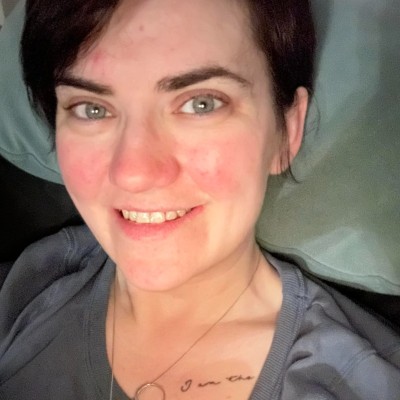
